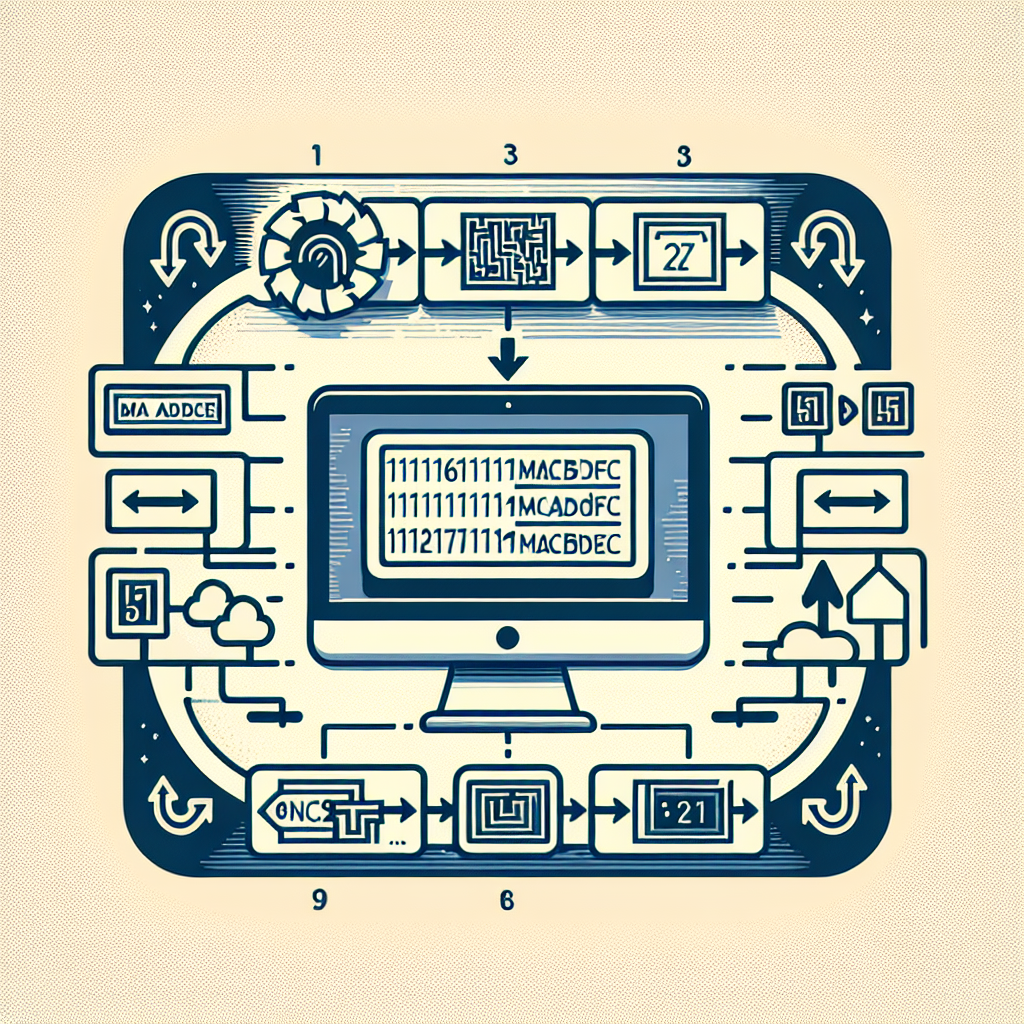Introduction:
MAC address, short for Media Access Control address, is a unique identifier assigned to network interfaces. Every device that connects to a network has a unique MAC address, which is used to identify it on the network. While MAC addresses are typically hardcoded into the device’s hardware, there are certain situations where you may need to change it.
Why Change MAC Address?
There are several reasons why you might want to change your MAC address:
- Enhancing Privacy: Changing your MAC address can help protect your privacy online. By using a different MAC address, you can prevent websites and online services from tracking your device.
- Bypassing Network Restrictions: Some networks may have restrictions based on MAC addresses. Changing your MAC address allows you to bypass these restrictions and access the network.
- Troubleshooting Network Issues: Changing your MAC address can also be useful for troubleshooting network issues. By using a different MAC address, you can determine if the problem is related to your device’s MAC address.
How to Change MAC Address:
Changing your MAC address is a relatively straightforward process. Here’s a step-by-step guide:
- Identify Your Current MAC Address: Before changing your MAC address, you need to know your device’s current MAC address. You can find this information in your device’s network settings.
- Find the Appropriate MAC Address Changer: There are several MAC address changer tools available online. Choose a reputable one that suits your operating system.
- Backup Your Original MAC Address: It’s always a good idea to backup your original MAC address before making any changes. Most MAC address changer tools provide an option to save the original address.
- Change Your MAC Address: Launch the MAC address changer tool and follow the instructions provided. You will typically need to enter the new MAC address you want to use.
- Restart Your Device: After changing your MAC address, restart your device to apply the changes. Your device will now use the new MAC address.
Conclusion:
Changing your MAC address can be beneficial in certain situations, such as enhancing privacy and troubleshooting network issues. By following the step-by-step guide provided in this article, you can easily change your MAC address and enjoy the associated benefits.