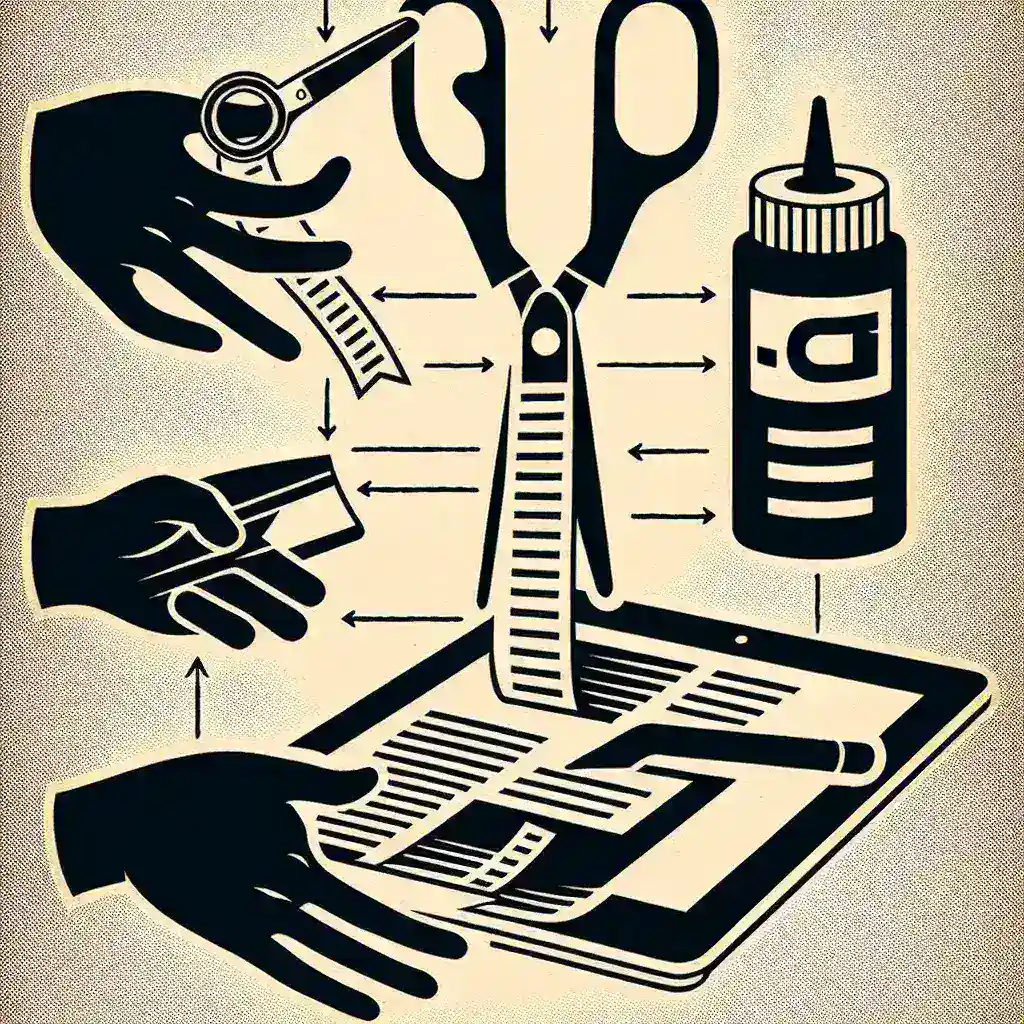Learning how to cut and paste text on any device is an essential skill in today\’s digital world. Whether you\’re using a computer, smartphone, or tablet, knowing how to move text quickly and efficiently can save you a lot of time. Different devices and operating systems have their own methods for cutting and pasting text, but once you learn the basics, you\’ll find it\’s a straightforward process.
Why Cut and Paste?
Cutting and pasting text allows you to move or duplicate information from one place to another rapidly. It\’s especially useful for:
- Editing documents
- Transferring data between applications
- Organizing notes
- Sharing information with others
Basic Principles
The basic commands for cut, copy, and paste are usually the same across all platforms. Here\’s how it breaks down:
| Command | Windows | Mac | Android | iOS |
|---|---|---|---|---|
| Cut | Ctrl + X | Command + X | Press and hold text, select cut | Select text, choose cut from menu |
| Copy | Ctrl + C | Command + C | Press and hold text, select copy | Select text, choose copy from menu |
| Paste | Ctrl + V | Command + V | Press and hold where you want to paste, select paste | Press and hold where you want to paste, select paste |
How to Cut and Paste on Windows
On a Windows computer, you have multiple methods to cut, copy, and paste text:
Using Keyboard Shortcuts
- Select the text you want to cut or copy.
- Press Ctrl + X to cut.
- Press Ctrl + C to copy.
- Navigate to where you want to paste the text.
- Press Ctrl + V to paste.
Using Right-click Menu
- Select the text you want to cut or copy.
- Right-click and choose Cut or Copy.
- Right-click where you want to paste and select Paste.
How to Cut and Paste on Mac
For Mac users, the process is similar but involves slightly different keyboard shortcuts:
Using Keyboard Shortcuts
- Select the text you want to cut or copy.
- Press Command + X to cut.
- Press Command + C to copy.
- Navigate to where you want to paste the text.
- Press Command + V to paste.
Using Right-click Menu
- Select the text you want to cut or copy.
- Right-click and choose Cut or Copy.
- Right-click where you want to paste and select Paste.
How to Cut and Paste on Android
Android devices offer intuitive touch-based methods for cutting and pasting text:
Using Touch Screen
- Tap and hold the text you want to cut or copy.
- Select Cut or Copy from the context menu.
- Navigate to where you want to paste the text.
- Tap and hold the input field and select Paste.
How to Cut and Paste on iOS
iPhones and iPads have similar functions, but there are some unique features:
Using Touch Screen
- Tap and hold the text you want to cut or copy.
- Select Cut or Copy from the bubble menu.
- Navigate to where you want to paste the text.
- Tap and hold the input field and select Paste from the bubble menu.
Troubleshooting Common Issues
Sometimes, you might run into issues while trying to cut and paste text. Here are some common problems and solutions:
The Paste Option is Grayed Out
- Make sure you have actually copied or cut text before trying to paste.
- Ensure that the application you\’re pasting into supports text input.
- Restart the application, as it may be experiencing a temporary glitch.
Formatting Issues
- If pasted text comes with unwanted formatting, use the Paste Special or Paste without Formatting options, available in some apps.
Pro Tips for Efficient Text Management
For power users looking to enhance their text management skills, consider these pro tips:
- Use Clipboard Managers: Software like ClipClip (Windows) and Paste (Mac) can store multiple copied items, making it easier to manage text snippets.
- Create Shortcuts: Automate repetitive tasks by creating custom keyboard shortcuts using apps like AutoHotKey (Windows) or BetterTouchTool (Mac).
- Leverage Cloud Sync: Use services like Google Keep or Microsoft OneNote to copy text on one device and paste it on another.
Conclusion
Mastering the art of cutting and pasting text on any device can significantly boost your productivity. Whether you\’re editing a document on your computer or sharing a link on your smartphone, knowing how to efficiently move text is a valuable skill. By following this comprehensive guide, you\’ll be well on your way to becoming a cut-and-paste expert!