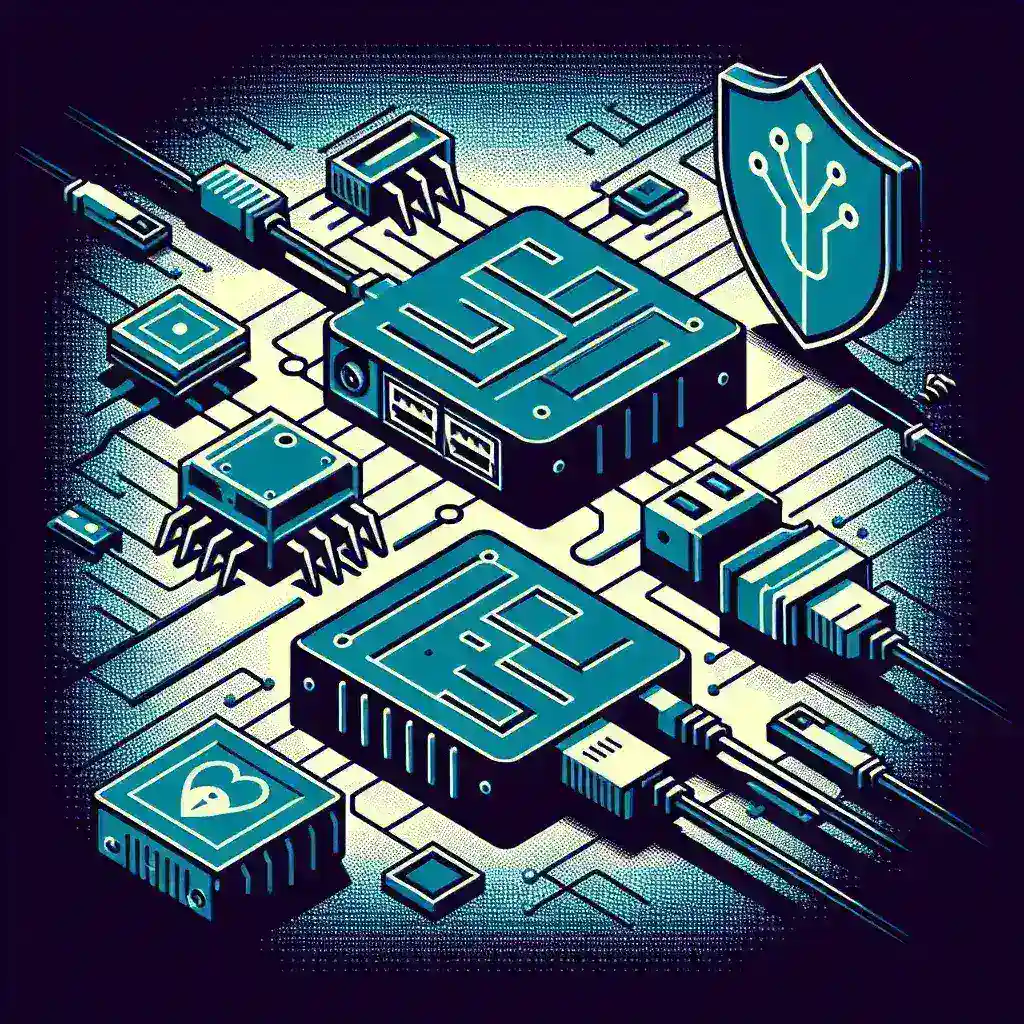Ensuring that your network adapter is compatible with a proxy server is critical for efficient and secure network communication. This article discusses the step-by-step process to check compatibility between a network adapter and a proxy server, including understanding essential terminologies and configuration settings.
Understanding Network Adapters and Proxy Servers
Before diving into the compatibility checks, it is essential to understand what a network adapter and a proxy server are:
- Network Adapter: A hardware component that allows a computer to connect to a network, enabling communication with other devices.
- Proxy Server: An intermediary server that separates end users from the websites they browse. Proxies provide varying levels of functionality, security, and privacy depending on user needs, company policies, or requirements.
Key Features Comparison
The table below highlights the key features of network adapters and proxy servers:
| Aspect | Network Adapter | Proxy Server |
|---|---|---|
| Function | Connects device to the network | Mediates client requests and responses |
| Hardware/Software | Hardware component | Software solution |
| Primary Goal | Network access | Security, privacy, and functionality |
Compatibility Factors
1. Network Protocols Support
The first step in checking compatibility is to ensure that both the network adapter and the proxy server support the same network protocols:
- HTTP/HTTPS: Most proxy servers support HTTP and HTTPS. Ensure your network adapter can handle secure connections.
- SOCKS: Some proxy servers use the SOCKS5 protocol. Verify your network adapter’s compatibility.
- FTP: For operations involving file transfers, make sure the adapter and proxy are FTP-compatible.
2. Configuration Settings
Configuration settings on the network adapter and proxy server determine if they can connect seamlessly:
- Proxy Settings: Check if your network adapter allows you to enter proxy settings manually or if it can auto-detect them.
- Authentication Methods: Make sure the proxy server’s authentication method is supported by the network adapter.
- IP Address Compatibility: The proxy server should be able to route traffic to and from the network adapter’s IP address range.
3. Performance Considerations
Both the network adapter and the proxy server must maintain optimal performance levels:
- Bandwidth: Ensure the network adapter can handle the required bandwidth without restricting data flow.
- Latency: Low latency is crucial; test to make sure there’s minimal delay.
- Reliability: Stability and uptime are vital for both components.
Steps to Check Compatibility
Step 1: Identify Network Adapter Specifications
Begin by identifying the specifications of your network adapter. This may include:
- Type (e.g., Ethernet, Wi-Fi)
- Speed (e.g., 10/100/1000 Mbps)
- Supported Protocols (e.g., TCP/IP, ARP)
Step 2: Gather Proxy Server Details
Collect all relevant information about your proxy server, such as:
- Supported Protocols (e.g., HTTP, HTTPS, SOCKS5)
- Authentication Methods (e.g., Basic, NTLM, Digest)
- Port Numbers (e.g., 80, 443, 1080)
Step 3: Configure Network Adapter Settings
Adjust the network adapter settings to fit the proxy server requirements:
- Select the right protocol (e.g., HTTPS)
- Enter the proxy server IP address and port
- Input authentication details if needed
Step 4: Test the Connection
Finally, test the connection to ensure compatibility.
- Use command prompt or terminal to ping the proxy server
- Run a network diagnostic tool
- Attempt to browse the internet to see if the connection passes through the proxy server
Troubleshooting Common Issues
In case of any issues, the following troubleshooting steps may help:
- Incorrect Proxy Settings: Double-check the entered proxy settings.
- Network Adapter Drivers: Ensure that your network adapter drivers are up to date.
- Firewall Settings: Check if the firewall is blocking the proxy server.
Conclusion
Ensuring a seamless connection between your network adapter and proxy server requires careful consideration of various factors, from protocol support to settings configuration. By following the steps outlined in this guide, you can facilitate a stable and secure network connection. Achieving compatibility not only enhances performance but also bolsters security and efficiency.